How to Force-Close Unresponsive Applications on Windows 11
These Hidden Windows Tricks Instantly Close Any Frozen App 🔗
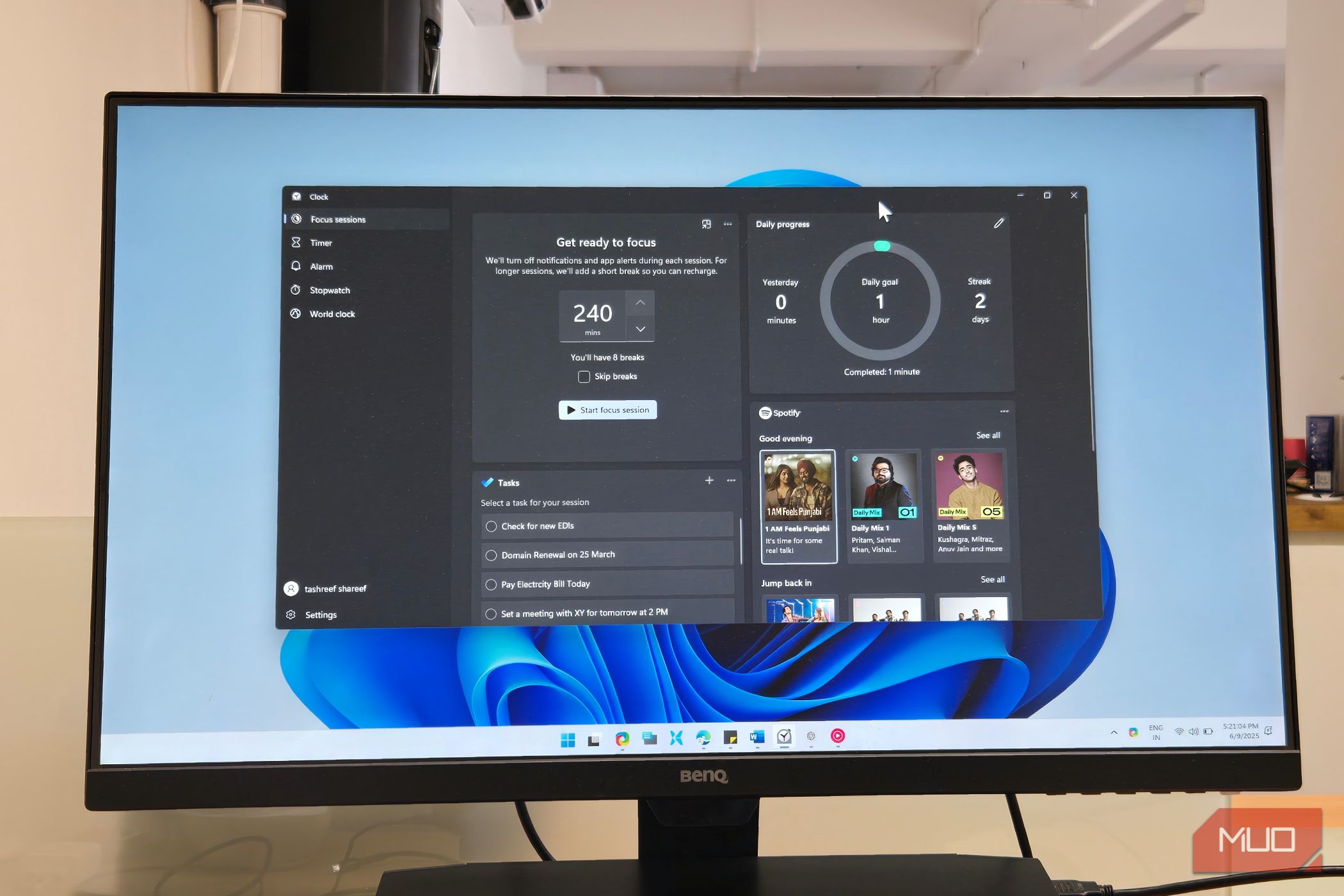
Windows users often encounter unresponsive applications, which can be frustrating. Fortunately, there are effective ways to force-close frozen apps. One method is using the "End Task" option from the taskbar, available in Windows 11 version 23H2 and later. Users can enable this feature through the Settings app. Another approach is utilizing the Task Manager by pressing Ctrl + Shift + Esc or Ctrl + Alt + Delete to access it when the taskbar is unresponsive. Additionally, for those seeking a more aggressive solution, the third-party tool SuperF4 allows users to force-close applications instantly with a simple keyboard shortcut. However, it's essential to remember that force-closing apps may result in lost unsaved data.
What is the "End Task" option?
The "End Task" option allows users to force-close unresponsive applications directly from the taskbar in Windows 11 version 23H2 or later.
How can I access the Task Manager?
You can access the Task Manager by pressing Ctrl + Shift + Esc or by using Ctrl + Alt + Delete if the screen is frozen.
What is SuperF4 and how does it work?
SuperF4 is a third-party tool that instantly force-closes the active application using the Ctrl + Alt + F4 shortcut, providing a more aggressive method than standard closing options.